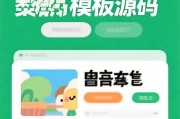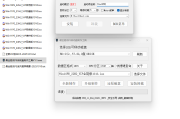Centos7运用rsync实现数据同步和ssh远程登录
原创(1)实验环境
两台CentOS7:
youxi1 192.168.1.6
youxi2 192.168.1.7
这里我将防火墙关闭进行实验,如果防火墙开启,请将端口加入到防火墙规则中。
(2).目标
在ssh端口不为22的情况下,进行单向免密登录或双向免密登录(端口不一致)
(3).实验
首先修改两台服务器的端口,vim /etc/ssh/sshd_config,找到如下部分
1
#Port 22
将#去除,22改为想要的端口号。这里我将youxi1的ssh端口号改为2890,youxi2的ssh端口号改为2891。
接着使用命令systemctl restart sshd重启服务。再使用netstat -tlunp | grep sshd查看端口号(如果没有netstat请安装net-tools)
1
2
3
4
5
6
[root@youxi1 Packages]# netstat -tlunp | grep sshd //youxi1
tcp 0 0 0.0.0.0:2890 0.0.0.0:* LISTEN 9953/sshd
tcp6 0 0 :::2890 :::* LISTEN 9953/sshd
[root@youxi2 ~]# netstat -tlunp | grep sshd //youxi2
tcp 0 0 0.0.0.0:2891 0.0.0.0:* LISTEN 17526/sshd
tcp6 0 0 :::2891 :::* LISTEN 17526/sshd
1)单向免密登录
youxi1使用ssh远程youxi2不需要密码,但youxi2使用ssh远程youxi1需要密码
在yousi1上使用ssh-keygen生成公钥和私钥(这里使用默认的rsa),一路默认即可
1
2
3
4
5
6
7
8
9
10
11
12
13
14
15
16
17
18
19
20
21
22
[root@youxi1 ~]# ssh-keygen -t rsa //默认指定的是rsa,所以可以没有-t rsa
Generating public / private rsa key pair.
Enter file in which to save the key (/root/.ssh/id_rsa): //选项没有指定生成地址时,此处也可以指定
Created directory /root/.ssh .
Enter passphrase (empty for no passphrase):
Enter same passphrase again:
Your identification has been saved in /root/.ssh/id_rsa.
Your public key has been saved in /root/.ssh/id_rsa.pub.
The key fingerprint is :
SHA256:ia+le9ZX3cAxztmIINJbWnEGrK9lq4lY4pYNevgqecM root@youxi1
The keys randomart image is :
+---[RSA 2048]----+
| . .ooo |
| . o =o o |
| . B . = * |
| .+. . B .|
| . S. o.|
| . . + . o|
| o o.+. o= . . |
|o E.++.=+.o . |
| o.*+ =+o. . |
+----[SHA256]-----+
在没有指定生成地址时,会默认生成到家目录下的.ssh/目录下。使用rsa就会生成id_rsa和id_rsa.pub两个文件,如果使用的是dsa则生成的是id_dsa和id_dsa.pub两个文件。
1
2
[root@youxi1 ~]# ls /root/.ssh/
id_rsa id_rsa.pub
接着使用命令ssh-copy-id命令将公钥发到youxi2服务器上
1
2
3
4
5
6
7
8
9
10
11
12
13
14
[root@youxi1 ~]# ssh-copy-id -i .ssh/id_rsa.pub -p2891 root@192.168.1.7 //-p选项指定被远程的服务器的端口号
/usr/bin/ssh-copy-id: INFO: Source of key(s) to be installed: ".ssh/id_rsa.pub"
The authenticity of host [192.168.1.7]:2891 ([192.168.1.7]:2891) cant be established.
ECDSA key fingerprint is SHA256:j3ee8eoTo2XEv0QxCYmxphMipcNRxC+IONPmt1HwRLg.
ECDSA key fingerprint is MD5:25:e2:b4:08:f2:79:7d:6e:42:84:b5:78:3d:6a:81:20.
Are you sure you want to continue connecting (yes/no)? yes //yes继续
/usr/bin/ssh-copy-id: INFO: attempting to log in with the new key(s), to filter out any that are already installed
/usr/bin/ssh-copy-id: INFO: 1 key(s) remain to be installed -- if you are prompted now it is to install the new keys
root@192.168.1.7s password: //输入192.168.1.7服务器上的root用户的密码
Number of key(s) added: 1
Now try logging into the machine, with: "ssh -p 2891 root@192.168.1.7"
and check to make sure that only the key(s) you wanted were added.
公钥传完后虽然会在本地生成.ssh/known_hosts文件,但并不生效。而在youxi2服务器的root用户的家目录下生成.ssh目录,并含有authorized_keys文件。
1
2
[root@youxi1 ~]# ls .ssh/
authorized_keys
此时youxi1上的id_rsa.pub文件与youxi2是上的authorized_keys文件相同。
最后测试:在youxi1上ssh远程youxi2,会发现并不需要输入密码
1
2
3
4
[root@youxi1 ~]# ssh -p 2891 root@192.168.1.7
Last login: Sun May 12 17:46:49 2019 from youxi1.cn
[root@youxi2 ~]# ls .ssh/
authorized_keys
注意:是本机生成的公钥发给被远程的服务器,在发送公钥和远程服务器时,都需要指定被远程的服务器的端口号。
2)双向免密登录
双向免密就是互换公钥即可,这里接着上面把youxi2的公钥发送到youxi1上,并进行测试。
1
2
3
4
5
6
7
8
9
10
11
12
13
14
15
16
17
18
19
20
21
22
23
24
25
26
27
28
29
30
31
32
33
34
35
36
37
38
39
[root@youxi2 ~]# ssh-keygen
Generating public / private rsa key pair.
Enter file in which to save the key (/root/.ssh/id_rsa):
Enter passphrase (empty for no passphrase):
Enter same passphrase again:
Your identification has been saved in /root/.ssh/id_rsa.
Your public key has been saved in /root/.ssh/id_rsa.pub.
The key fingerprint is :
SHA256:9+woxNPvkE99zGUEZNcI+DJaUUIZXXMKb7k/Y6kPiJU root@youxi2
The keys randomart image is :
+---[RSA 2048]----+
| .+*++*.+|
| +..+.B.|
| o = .|
| + o. o |
| .S+.E . o|
| =.++.. =o|
| . ooo+..==|
| . *. +.o|
| ...+... |
+----[SHA256]-----+
[root@youxi2 ~]# ssh-copy-id -i .ssh/id_rsa.pub -p2890 root@192.168.1.6
/usr/bin/ssh-copy-id: INFO: Source of key(s) to be installed: ".ssh/id_rsa.pub"
The authenticity of host [192.168.1.6]:2890 ([192.168.1.6]:2890) cant be established.
ECDSA key fingerprint is SHA256:j3ee8eoTo2XEv0QxCYmxphMipcNRxC+IONPmt1HwRLg.
ECDSA key fingerprint is MD5:25:e2:b4:08:f2:79:7d:6e:42:84:b5:78:3d:6a:81:20.
Are you sure you want to continue connecting (yes/no)? yes
/usr/bin/ssh-copy-id: INFO: attempting to log in with the new key(s), to filter out any that are already installed
/usr/bin/ssh-copy-id: INFO: 1 key(s) remain to be installed -- if you are prompted now it is to install the new keys
root@192.168.1.6s password:
Number of key(s) added: 1
Now try logging into the machine, with: "ssh -p 2890 root@192.168.1.6"
and check to make sure that only the key(s) you wanted were added.
[root@youxi2 ~]# ssh -p 2890 root@192.168.1.6
Last login: Sun May 12 17:24:54 2019 from youxi2.cn
[root@youxi1 ~]#
Centos7利用rsync实现文件同步
0x01 测试环境
CentOS 7.4 Rsync服务端:192.168.204.130 CentOS 7.4 Rsync客户端:192.168.204.168
0x02 rsync同步方式
第一种方式:rsync通过ssh方式同步
1、Rsync服务端和客户端都需要安装rsync
[root@localhost ~]# yum -y install rsync
2、使用
前提:需知道远程服务器开启ssh端口和账号密码
A、推文件:
[root@localhost tmp]# rsync -av /etc/passwd 192.168.204.168:/tmp/passwd.txt

B、拉文件
[root@localhost tmp]# rsync -av 192.168.204.168:/tmp/passwd.txt /tmp/test.txt

指定ssh端口
[root@localhost tmp]# rsync -av -e "ssh -p 22" 192.168.204.168:/tmp/passwd.txt /tmp/a.txt

第二种方式:rsync通过服务的方式同步
服务端配置:
1、编辑配置文件/etc/rsyncd.conf
motd file = /etc/rsyncd.motd transfer logging = yes log file = /var/log/rsyncd.log port = 873 address = 192.168.204.130 uid = nobody gid = nobody use chroot = no read only = no max connections = 10 [common] comment = rsync info path = /tmp ignore errors auth users = admin secrets file = /etc/rsyncd.secrets hosts allow = 192.168.204.0/255.255.255.0 hosts deny = * list = false
2、创建用户密码文件
echo "admin:123456" > /etc/rsyncd.secrets chmod 600 /etc/rsyncd.secrets
3、创建提示信息文件:
echo "rsync info" > /etc/rsyncd.motd
4、启动服务:
rsync --daemon echo "rsync --daemon" >> /etc/rc.local
客户端配置:
创建密码文件(免密码输入):
echo "123456" > /root/passwd chmod 600 /root/passwd
拉取:
rsync -avz --password-file=/root/passwd admin@192.168.204.130::common /tmp

推送:
rsync -avz --password-file=/root/passwd /tmp/ admin@192.168.204.130::common

定时任务:
1、新建一个rsync.sh文件,在文件中写入执行同步的命令:
rsync -avz --password-file=/root/passwd admin@192.168.204.130::common /tmp >/dev/null 2>&1
chmod 755 rsync.sh
2、执行命令:crontab -e
在定时文件中写入定时执行任务,实例如下: /home/rsync.sh 每分钟执行一次同步脚本; 0 /home/rsync.sh 每小时执行一次同步脚本; 0 0 /home/rsync.sh 每天零点执行一次同步脚本; 0 9,18 * /home/rsync.sh 每天的9AM和6PM执行一次同步脚本;
TIPS:匿名访问测试
列举整个同步目录或指定目录: rsync 10.0.0.12 :: rsync 10.0.0.12 :: www /
下载文件或目录到本地: rsync – avz 10.0.0.12 :: WWW/ /var/tmp rsync – avz 10.0.0.12 :: www/ /var/tmp
上传本地文件到服务端: rsync -avz webshell 10.0.0.12 :: WWW /
版权声明
所有资源都来源于爬虫采集,如有侵权请联系我们,我们将立即删除
 itfan123
itfan123