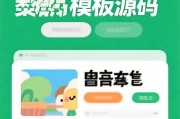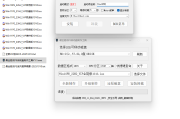日期戳,分页,截取一个字符串,父子模块之间传值和调遣
原创时间戳,分页,截取字符串,父子组件之间传值和调动
- 1.获取选中日期的时间戳
- 2.查询按钮下面,需要添加 ,页码重置
- 3.万能的添加分页
- 4.findIndex查找对应的索引值
- 5.三元表达式花样用法
- 6.怎么让el-input框里面带有固定的字,不是placeholder这个属性
- 7.截取字符串,
Date.substring(0,10) - 8.让列表里面的数据居中
align="center" - 9.添加插槽(vue)
- 10.label根据情况变化
- 11.子组件调用 ·父组件的方法·
- 12.父组件调用 ·子组件的方法·
- 13.父组件向子组件传值
- 14.子组件向父组件传值
- 15.路由退回,返回上一级
- 16.element-ui获取半选状态下父节点
- 17.编辑表单得时候,可能根据id匹配不到name
- 18.表格 -文字超出省略号显示,鼠标经过文字浮窗显示
- 19.表格 -文字超出省略号显示,鼠标经过文字浮窗显示,修改浮窗样式
- 20.在表单上熟练使用三元表达式
- 21.调用后端接口进行排序
- 22.日期的选择范围,
- 23. 给列表添加必填标志
1.获取选中日期的时间戳
methods: {
dataChange(val) {
console.log("开始的时间戳", val, new Date(val).getTime());
//year : new Date().getFullYear(),
//month : new Date().getMonth() + 1,
//getDate : new Date().getDate(),
},
}
if (new Date(this.addForm.closeDate) < new Date(this.addForm.startDate)) {
this.$message.error("开始时间不能晚于截止时间时间");
return;
}
var cycleEndDate=new Date().getFullYear() + "-" +(new Date().getMonth() + 1) +"-" +new Date().getDate()
console.log(cycleEndDate);//2021-08-042.查询按钮下面,需要添加 ,页码重置
例如:
this.currentPage=1
this.total = 1 //共几条数据
this.currentPage = 1 //当前页数
this.pageSize = 10 //每页显示条目个数3.万能的添加分页
data() {
return {
// 表格和分页
total: 1, //共几条数据
currentPage: 1, //当前页数
pageSize: 10, //每页显示条目个数
}
},
// 分页控制
handleCurrentChange(val) {
// 页数赋值
this.currentPage = val
// 重新载入
this.Listdata()
},
handleSizeChange(val) {
this.pageSize = val
this.currentPage = 1
// 重新载入
this.Listdata()
},
4.findIndex查找对应的索引值
let list= [1, 2, 3, 4, 5, 6, 7, 8]
var mobilePhone = list.findIndex(value => value == "5");//list数组中寻找“5”,返回相应的索引值,找不到返回-1
console.log(mobilePhone, mobilePhone);//45.三元表达式花样用法
type==province ? this.provinceOptions = resData.data : type==city? this.cityOptions = resData.data:this.districtOptions=resData.data
{{scope.row.Status==1?已审批:scope.row.Status==2?未审批:-}}
6.怎么让el-input框里面带有固定的字,不是placeholder这个属性

元
7.截取字符串, Date.substring(0,10)
截取0到10区间的部分,包含0,不包含10
{{scope.row.Time?scope.row.Time.substring(0,10)}:""}
{{scope.row.Time?scope.row.Time.substring(11,16):""}}
(Number(this.Value)/10000).toFixed(2)8.让列表里面的数据居中 align="center"
9.添加插槽(vue)
{{scope.row.Role==null?-:scope.row.Role}}
10.label根据情况变化
{{scope.row.customer}}
11.子组件调用 ·父组件的方法·
//儿子
toBusinessOpportunityDetailsPage(row) {
this.$emit(toBusinessDetails)
//this.$emit(fathervoid, false); false是传参
},
//父亲 @toBusinessDetails="toBusinessDetails"
12.父组件调用 ·子组件的方法·
ref=“rightPageEchartOneDetails”
this.$refs.rightPageEchartOneDetails.reset(‘formInline’)
//父亲
import rightPageEchartThreefrom "./rightPageEchartThree.vue";
export default {
name: "rightPage",
// import引入的组件需要注入到对象中才能使用
components: {
rightPageEchartThree,
},
} props: [activeName, businessInformation],
props: { id: { type: String, default: null, }, },
//子组件
export default {
name: "rightPageEchartOne",
// import引入的组件需要注入到对象中才能使用
components: {
echarts,rightPageEchartOneDetails
},
props: {
id: {
type: String,
default: null,
},
},
data() {
// 这里存放数据
return {
d: "3",
};
},
watch: {
id: {
deep: true, // deep: true // 可以深度检测到 test 对象的属性值的变化
handler(value) {
this.d = value;
// console.log("value11111111111", value);
},
},
},
// 生命周期 - 创建完成(可以访问当前this实例)
created() {},
// 生命周期 - 挂载完成(可以访问DOM元素)
mounted() {
if (this.id) {
this.d = this.id;
// console.log("this.d11mounted", this.d);
}
},
mounted() {
//接收this.caseTrend对象
if(Object.keys(this.caseTrend).length>0){
this.caseTrendChange =this.caseTrend
}
},14.子组件向父组件传值
//父组件
15.路由退回,返回上一级
methods:{
goback(){}
this.$router.go(-1)
}路由跳转
addContactsHandle() {
this.$router.push({
path: /contacts,
query: {
customerId: this.customerId,
customerName: this.customerName,
}
})
},接收路由跳转的参数
this.$route.query.customerId
this.$route.query.customerName16.element-ui获取半选状态下父节点
1.如果只是获取勾选的节点,无法获取选项的父节点
tree为dom上ref对应的值
this.$refs.tree.getCheckedNodes()2.获取勾选的所有关联节点(所有的半选节点也一并获取),低版本element-ui可能不适用
tree为dom上ref对应的值
this.$refs.tree.getCheckedNodes(false,true)17.编辑表单得时候,可能根据id匹配不到name
v-for="(item,index) in customer" :key="index" ========> v-for="item in customer" :key="item.id"
18.表格 -文字超出省略号显示,鼠标经过文字浮窗显示
1.有插槽
{{scope.row.comName}}
2.无插槽
19.表格 -文字超出省略号显示,鼠标经过文字浮窗显示,修改浮窗样式
20.在表单上熟练使用三元表达式
21.调用后端接口进行排序
sortable="custom"22.日期的选择范围,
22.1当前日期的前20年
pickerOptions: {
disabledDate(time) {
return time.getTime() < Date.now()-3600 * 1000 * 24 * 365 *20 ||time.getTime() > Date.now();
//3600 * 1000 一个小时
//3600 * 1000 * 24 一天
//3600 * 1000 * 24 * 365 一年
//3600 * 1000 * 24 * 365 *20 二十年
},
},22.2 日期两年内可选
展示格式和传值
-
format="yyyy-MM-dd"展示格式yyyy-MM-dd -
value-format="yyyy-MM-dd"向后端传值的格式yyyy-MM-dd
也可在data里面定义data(){}
3.定义可选范围:picker-options="pickerOptions",在data里面定义data(){}:format="format" :value-format="valueFormat"
data(){ format:"yyyy-MM-dd", valueFormat:"yyyy-MM-dd", pickerOptions: { disabledDate(time) { return time.getTime() < Date.now() - (3600 1000 24 365 1)||time.getTime() > Date.now();//两年前之前不可选,今天之后不可选 }, }, }
-
给列表添加必填标志
//列表添加必填标志,写在data里面 addRedStar(h, { column }) { return [ h("span", { style: "color: red" }, "*"), h("span", " " + column.label), ]; },
版权声明
所有资源都来源于爬虫采集,如有侵权请联系我们,我们将立即删除
 itfan123
itfan123