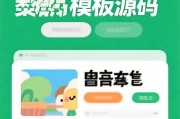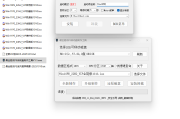搭建lnmp+nfs+调度器
原创→→→ 虾好吃 ←←←
目录
→→→ 虾好吃 ←←←
实验目的:建筑lnmp平台,安装wordpress论坛搭建nfs通过调度器,访问的客户端nfs论坛。
实验拓扑图如下:

搭建lnmp平台
web1:192.168.1.4
web2:192.168.1.5
mysql:192.168.1.6
php:192.168.1.7
1.web1安装操作
[root@nginx1 ~]# rpm -ivh /media/nginx-rpm/* --nodeps --force
[root@nginx1 ~]# systemctl start nginx
[root@nginx1 ~]# systemctl enable nginx2.web2安装操作
[root@nginx2 ~]# rpm -ivh /media/nginx-rpm/* --nodeps --force
[root@nginx2 ~]# systemctl start nginx
[root@nginx2 ~]# systemctl enable nginx3.mysql安装操作
[root@mysql ~]# rpm -ivh /media/mysql5.6-rpm/* --nodeps --force
[root@mysql ~]# systemctl start mysqld
[root@mysql ~]# systemctl enable mysqld
[root@mysql ~]# mysqladmin -uroot password
New password: //输入一个新密码
Confirm new password: //输入一个新密码4.php安装操作
[root@php ~]# rpm -ivh /media/php-rpm/* --nodeps --force
[root@php ~]# systemctl start php-fpm
[root@php ~]# systemctl enable php-fpmnginx配置
1.安装论坛
[root@nginx1 ~]# cp -rp /media/wordpress-4.9.4-zh_CN.zip /
[root@nginx1 ~]# cd /
[root@nginx1 /]# unzip wordpress-4.9.4-zh_CN.zip
[root@nginx1 /]# chmod -R 777 wordpress2.nginx1编辑配置文件
[root@nginx1 ~]# cd /etc/nginx/conf.d/
[root@nginx1 conf.d]# rm -rf default.conf //删除默认的文件
[root@nginx1 conf.d]# vim blog.conf
server {
listen 80;
server_name www.blog.com;
root /wordpress;
index index.php index.html;
location ~ .php$ {
root /wordpress;
fastcgi_pass 192.168.1.7:9000; //指定新的PHP主机IP
fastcgi_index index.php;
fastcgi_param SCRIPT_FILENAME $document_root$fastcgi_script_name;
include fastcgi_params;
}
}
[root@nginx1 conf.d]# systemctl restart nginx
[root@nginx1 conf.d]# scp -rp blog.conf root@192.168.1.5:/etc/nginx/conf.d/3.nginx2配置
[root@nginx2 ~]# rm -rf /etc/nginx/conf.d/default.conf //删除默认的配置文件
[root@nginx2 ~]# systemctl restart nginx
[root@nginx2 ~]# scp -rp root@192.168.1.4:/wordpress /mysql配置
创建一个数据库,创建用户。
[root@mysql ~]# mysql -uroot -p123
//省略一些内容
mysql> create database blog;
Query OK, 1 row affected (0.00 sec)
mysql> grant all on blog.* to lisi@% identified by 123456;
Query OK, 0 rows affected (0.00 sec)php配置
[root@php ~]# vim /etc/php-fpm.d/www.conf //修改以下两行
listen = 192.168.1.7:9000 //监听php主机
listen.allowed_clients = 192.168.1.4,192.168.1.5 //允许监听主机
[root@php ~]# systemctl restart php-fpm
[root@php ~]# scp -rp root@192.168.1.4:/wordpress / //复制nginx1安装论坛PHP根目录下验证
现在访问192.168.1.4或者192.168.1.5您应该能够看到下面的安装页面,点击现在就开始!

输入数据库信息并单击Submit。


添加网站信息,管理员用户密码,电子邮件,等等。

接下来,登录到新创建的admin用户可以看到论坛主页,这样他们就可以根据自己的需求添加和修改自己的论坛。


nfs+调度器
安装服务
1.nfs安装操作
[root@nfs ~]# yum -y install nfs-utils rpcbind
[root@nfs ~]# systemctl start nfs rpcbind
[root@nfs ~]# systemctl enable nfs rpcbind2.调度程序安装操作
[root@nginx_lb ~]# rpm -ivh /media/nginx-rpm/* --nodeps --force
[root@nginx_lb ~]# systemctl start nginx
[root@nginx_lb ~]# systemctl enable nginxnfs配置
1.nfs服务器
[root@nfs ~]# mkdir -p /nfs/blog //创建挂载点
[root@nfs ~]# vim /etc/exports //发布共享目录
/nfs/blog 192.168.1.0/24(rw,sync,no_root_squash)
[root@nfs ~]# systemctl restart nfs rpcbind //重启服务2.nginx服务器身份验证
[root@nginx1 ~]# showmount -e 192.168.1.8
Export list for 192.168.1.8:
/nfs/blog 192.168.1.0/243.挂载nfs服务器盘
(1)nginx1挂载
[root@nginx1 ~]# cd /wordpress/
[root@nginx1 wordpress]# scp -rp wp-content/* root@192.168.1.8:/nfs/blog/ //复制网站主页nfs服务器中
[root@nginx1 wordpress]# mount -t nfs 192.168.1.8:/nfs/blog wp-content //挂载nfs服务器(2)nginx2挂载
[root@nginx2 ~]# cd /wordpress/
[root@nginx2 wordpress]# mount -t nfs 192.168.1.8:/nfs/blog wp-content(3)php挂载
[root@php ~]# cd /wordpress/
[root@php wordpress]# mount -t nfs 192.168.1.8:/nfs/blog wp-content调度程序配置
[root@nginx_lb ~]# cd /etc/nginx/conf.d/
[root@nginx_lb conf.d]# rm -rf default.conf
[root@nginx_lb conf.d]# vim lb.conf
upstream webcluster {
server 192.168.1.4:80;
server 192.168.1.8:80;
}
server {
listen 80;
server_name www.blog.com;
location / {
proxy_pass http://webcluster;
proxy_set_header Host $http_host;
proxy_set_header X-Real-IP $remote_addr;
proxy_set_header X-Forwarded-For $proxy_add_x_forwarded_for;
}
}
[root@nginx_lb conf.d]# systemctl restart nginx验证
浏览器访问192.168.1.10你现在可以看到论坛页面。

使用nginx1和nginx2动态视图分别nginx访问日志。
[root@nginx1 ~]# tail -f /var/log/nginx/access.log

[root@nginx2 ~]# tail -f /var/log/nginx/access.log

版权声明
所有资源都来源于爬虫采集,如有侵权请联系我们,我们将立即删除
上一篇:Redis从部署群集到ASK路由 下一篇:编译安装MySQL
 itfan123
itfan123